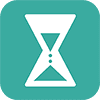Creating a countdown
- Select a theme by clicking on the thumbnail.
- If you want to give your event a unique name, enter it in the field called Countdown title.
- Choose a different font in the drop-down called Font style:. You can see a preview of the currently selected font directly below.
- Select the date and time of your event.
- Enter the location of your event by typing into the field called Location of event:. A list of possible matches will appear as you type.
- Tick how you want the time to be counted. You can choose between:
Weeks / Days / Hours / Minutes / Seconds
Days / Hours / Minutes / Seconds
Just Days - Tick Stop countdown at zero if you don't want your countdown to start counting up as you reach the time of your event.
- Finally, click Create Countdown.
- Save the countdown by creating a bookmark.
- Share a link to the countdown by copying the URL and pasting it to your social media account.
- Click the menu icon to edit the countdown, show it in fullscreen, switch to the Event Time Announcer, see a text-only version, or watch a demo of your countdown's final seconds.